********************************************************************
How can I post a message to a group? You can post messages to your group by email or from the Yahoo! Groups web site:
Via Email
To send a message to other group members, create an email and address it to groupname@yahoogroups.com, substituting the actual name of your group for "groupname." Group names are not case sensitive.
Note: you can only post to groups you've joined, and only from email addresses registered with Yahoo! Groups. If you misspell the name of a group, or attempt to send an email from an account other than the one you joined under, your message will not be delivered. If you receive a failure notice, check your email addresses and try again.
Via the Yahoo! Groups Web Site
After you've signed in, go to the group you wish to post to, and click Post, write your message, and then click Send Message.
Note: Yahoo! Groups restricts messages to 1 megabyte in size to prevent abuse.
*****************************************************
How long does it take for messages to get delivered to the group? In general, messages are delivered almost immediately. Occasionally there are delays of a few minutes or hours due to high-volume traffic or scheduled system downtime.
*******************************************************
Why hasn't a message I sent to the group appeared on the web site? Yahoo! Groups posts archived messages to the web site almost as soon as they are received. If you don't see your message, please wait a few minutes and check again. Here are some other possible explanations:
· You are not a member of the group, and your message was returned to you or ignored.
· Your group is moderated, and the moderator has not approved your message.
· Your group is restricted, and the moderator has not approved your subscription request.
· You sent an email from an email address other than the one you used to register, and your message was returned or ignored. (This is done to prevent spamming.)
*********************************************************
Why does the My Groups page say my account is "bouncing"? If group messages sent to your email address are returned to Yahoo! Groups as undeliverable ("bouncing"), your Yahoo! Groups account may be temporarily disabled.
Messages can be returned for several reasons:
· Your mailbox may be full -- try deleting messages from your Inbox.
· Your ISP may have a backlog of email to process -- contact your ISP.
· Your ISP may be blocking email from Yahoo! Groups -- contact your ISP.
In many cases, Yahoo! Groups can automatically reactivate your account once the delivery problem is solved. However, in some cases you will need to manually reactivate your account:
Visit your My Groups page.
Look for a bounce alert near the top of the page.
Click the Alert link to reactivate your account.
**********************************************************
How do I add a new email address to my Yahoo! Groups account? You can add a new email address to your Yahoo! Groups account in one of two ways.
Method A
First, add the email address to your Yahoo! ID by following these steps:
· Go to the Account Info page.
· Click the Edit button next to Member Information.
· Enter the new email address in one of the Alternate Email fields.
· Click the Finished button.
Next, verify your email address. (This must be done to make sure you own the email address.)
· Click the Edit button next to Member Information again.
· Click on the Non-verified link next to the new email address.
· You will be taken to the Email Address Verification page. Click on the Send Verification button.
· Check for a verification email message sent to that address. (This might take a while). Click the link in the email(s) we sent to verify your email address. Enter the email confirmation code and Yahoo! password in the boxes.
Note: If the new address is already known to Yahoo! Groups (i.e., you used it to subscribe to a group), you'll have to convert it. (We're working on eliminating this step.)
· Go to the My Preferences page.
· Click on the Edit button next to Email Accounts.
· Find the email address you'd like to add to Yahoo! Groups and click on the Convert link.
· Follow the steps in the conversion wizard to link this address to your Yahoo! Groups account.
Method B
Join a group via email.
· Send an email from the new address to: groupname-subscribe@yahoogroups.com. (Make sure to replace "groupname" in the address with the actual name of the group.)
· Reply to the confirmation message sent to you to verify that you own that address.
Note: This will be an "email-only" membership. You will be able to receive email from the group (and post if it is a discussion group). If you want to access all of the web features of the group, you will have to convert it.
We're currently working on improving this process to make it easier.
**********************************************************
How do I remove an email address from my Yahoo! Groups account? Just follow these steps:
Click the My Preferences link in the top-right corner of any Yahoo! Groups page.
Click the Edit button in the Email Addresses section.
Click on the Remove link next to the address you want to unlink from your Yahoo! ID.
Note: Subscriptions for that address will not change, but the address will no longer be linked to a Yahoo! ID. (You can always link it again.)
**********************************************************
What does the HTML Email Conversion feature do? This feature will convert plain-text emails that are sent to you to HTML email. You can choose this option when you join a group or later by selecting Delivery Options within any group to which you belong.
When you choose HTML Email Conversion, all plain-text email sent to you will be converted to HTML and will have HTML banner advertisements. Plain-text emails also contain text advertisements.
By default, this feature is set to No Conversion - Don't change the format of email sent to me. If another member sends an HTML-based email to your group, you will receive it in that format. Likewise, if they send a plain-text email, you'll receive it in plain-text format.
If you use a web-based email service, such as Yahoo! Mail, to read email from a group, all email sent to you is automatically converted to HTML, regardless of this setting.
If you are a group owner interested in having a plain-text only group for all members, disable attachments in your group settings and HTML-based messages will be rejected.
**********************************************************
To unsubscribe on the Web:
Sign in to Yahoo! Groups and go to the My Groups page.
Click on the Edit My Groups link at the top of the page.
Look for the group you wish to unsubscribe from, and check the corresponding box on the right side of the page.
Click Save Changes at the bottom or top of the page.
The group will no longer be listed on the My Groups page, and you will no longer receive messages.
To unsubscribe via email:
From your email program, send a blank message to:
groupname-unsubscribe@yahoogroups.com
Make sure to replace "groupname" with the actual name of the group (e.g., pastry_chefs-unsubscribe@yahoogroups.com).
Alternatively, you may wish to remain a member but reduce or eliminate group email by changing your subscription option to No Mail/Web only, Daily Digest, or Special Announcement.
Note: If you own a group, you must first give up your ownership in the Members section of your group before you can unsubscribe on the My Groups page.
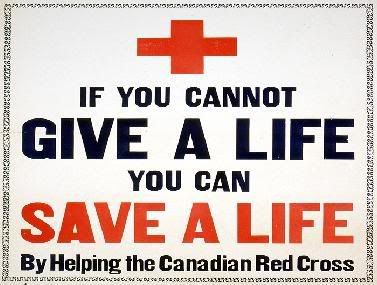
Tidak ada komentar:
Posting Komentar